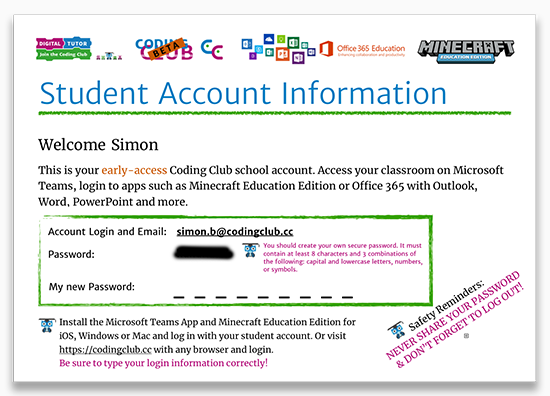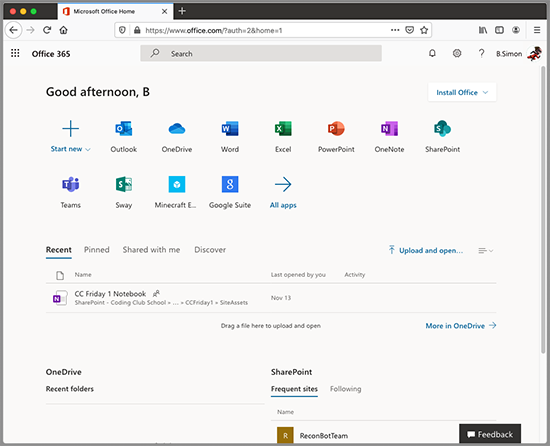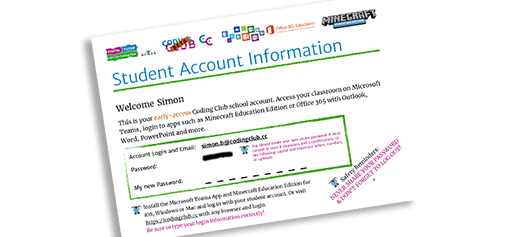
Need help?
- How to access the classroom.
- What to expect in the Junior Coding Club membership.
- How to install Minecraft Education Edition.
- Other questions about Junior Coding Club services.
Direct access to classroom
I know what to do. I have the Junior Coding Club student account and password.
Members only